In addition to the "content page" content type, OpenHSU comes with 4 additional content types, built in listing pages, and various content panes. These additions give site builders flexibility and control over content display, layout, and variety. Using these tools site builders can achieve unique, custom pages.

Event
A content type to create date specific event content. This content type comes with a listing page that shows all upcoming events. It also comes with a “view pane” for inserting a short list of events on any page (homepage for example) of your site.
- Click “Add Content” in the Shortcuts menu
- Click “Event” from the “Add Content” options
- Give your event a title
- A date and time. End date is optional
- Location
- Description
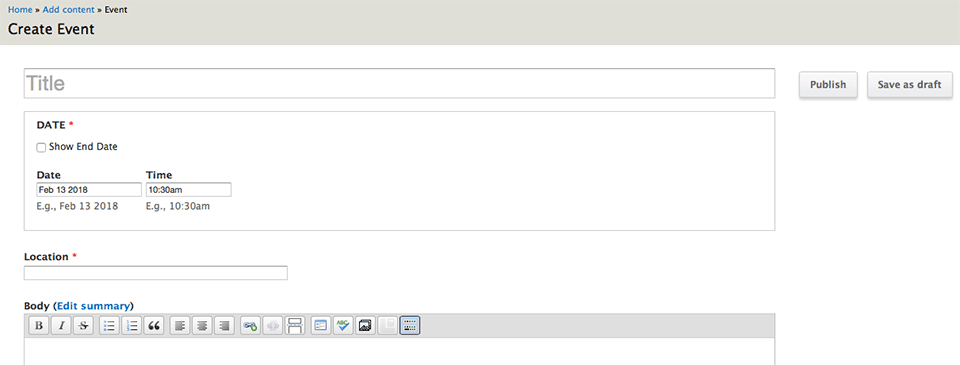
Events automatically show up at https://yoursite.humboldt.edu/events. They will disappear from the page once the date has passed.
A “view pane” called “View: Humboldt Events: Upcoming Events Content pane” is also created and can be added to any page via the “Customize this Page” functionality.
Landing Page
A primary landing page to display to users on your site.
News Article
An article of news to be featured and used widely on the site! This content type comes with a listing page that shows all News articles. It also comes with a “view pane” for inserting a short list of events on any page (homepage for example) of your site.
- Click “Add Content” in the Shortcuts menu
- Click “News Article” from the “Add Content” options
- Give your news article a title
- Write and format the body of your article
- Optionally include a Featured Image
There is a built-in news page showing recent articles and an archive organized by month & year that can be found at https://yoursite.humboldt.edu/news.
A “view pane” called “View: Humboldt News: Latest New Content pane” is also created and can be added to any page via the “Customize this Page” functionality.
People
Creates a person who will appear in a directory listing. OpenHSU comes with two different layout styles.
- A grid of people grouped by job classification at /people
- A list of people grouped alphabetically by last name at /people-list
Additional pages are created for each layout style--one for each job classification. By default, there are pages at people/staff, people/faculty, people-list/staff, people-list/faculty. If taxonomy terms are added to the job classification, pages for both layout styles are automatically populated. For instance, if you add a job classification of Students you can see all people with the job classification of Students at people/students and people-list/students. If the job classification is more than one word, Student Interns for example, the pages would be populated at people/student-interns and people-list/student-interns.
When creating new job classification, the term you create will be used as a heading for the people with the classification. For that reason, it’s best to make the term plural. A heading of Students is more appropriate than a heading of Student.
Add job classifications in the Taxonomy section. /admin/structure/taxonomy/hsu_people_job_classifications
Adding People Content
- Click “Add Content” in the Shortcuts menu
- Click “People” from the “Add Content” options
- Provide information for the required fields
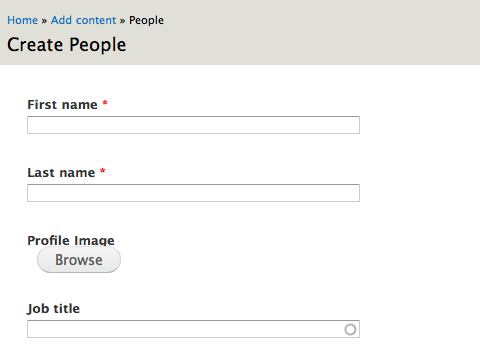
- By default there are two job classifications, faculty and staff. Others can be added at /admin/structure/taxonomy/hsu_people_job_classifications. Adding new classification will create the additional pages mentioned above.
- Filling in the biography field will create a detailed page for the entry that you are creating and will also create a hyperlink from the person’s name to the detail page when viewing the people list.