OpenHSU includes layout options that allow site builders to achieve interesting landing pages and design treatments on their site.
This section will go over the details of how to change layouts and existing layout options. In addition we will show some page design examples and go over how the designs were achieved.
Access the Change Layout Screen
- Log in to your site
- Visit a content page. At the bottom of the screen you should see two buttons—”Customize this page” and “Change layout”.

- Click Change layout.
This will bring up the “Change layout” screen seen below. Choosing layouts from the options below give you different regions to place your content panes allowing you to create interesting layouts with you content.
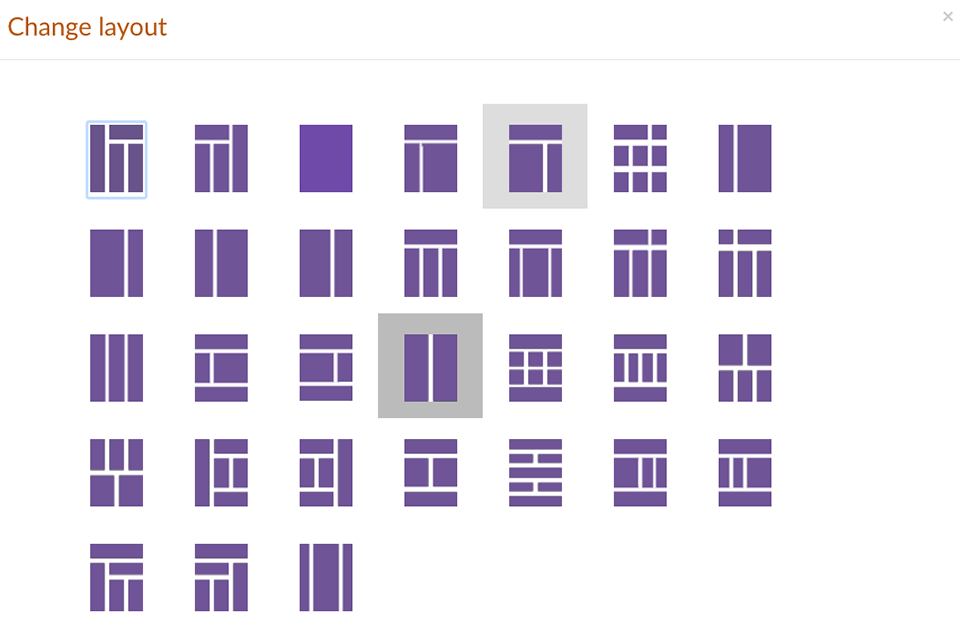
To select a new layout, click on the icon of the layout you want. Arrange your content by dragging your panes around (you can do more detailed organization later) and then click “Save as custom”. If you change your mind before saving simply click the back button. ee